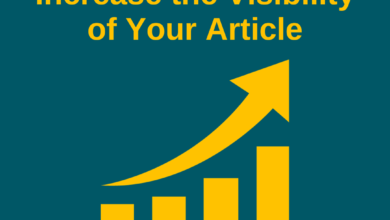Varunraj kalse
How to Remove Spyware from Android Phone in 2023
- May 6, 2023
- , 8:24 pm
- , Blog, Post's, Something Different
How to Remove Spyware from Android Phone in 2023
Spyware is a type of malicious software that can secretly monitor, collect and send your personal data, such as passwords, credit card numbers, messages, photos and location, to a third party without your consent. Spyware can also affect your phone’s performance, battery life and data usage.
Spyware can infect your Android phone through various methods, such as downloading unsafe apps, clicking on malicious links or attachments, connecting to unsecured Wi-Fi networks or using infected USB devices. If you suspect that your Android phone has spyware, you should act quickly to remove it and protect your privacy and security.
In this blog post, we will show you how to detect and remove spyware from your Android phone in 2022 using some simple steps and tools.
Table of Contents
How to Detect Spyware on Android Phone
There are some signs that can indicate that your Android phone has spyware, such as:
– Your phone’s battery drains faster than usual
– Your phone overheats or runs slowly
– Your phone’s data usage increases unexpectedly
– You see unfamiliar apps or icons on your phone
– You receive strange or unwanted texts or calls
– You notice changes in your phone’s settings or permissions
– You hear noises or echoes during calls
If you notice any of these signs, you should check your phone for spyware using a spyware removal tool or manually.
How to Remove Spyware from Android Phone Using a Spyware Removal Tool
Unless you are a malware expert, using a spyware removal tool is the best way to root out hidden spies and make sure you remove all traces. But be careful – you should not just go to the Google Play Store and download any old antivirus app. Some apps may be fake or even contain spyware themselves.
You should only download reputable and trusted spyware removal tools from the Google Play Store, such as AVG AntiVirus Free¹ or Avast Mobile Security². These apps can scan your phone for spyware and other threats, and help you remove them safely and easily.
Here are the steps to use a spyware removal tool on your Android phone:
- Download and install a spyware removal tool from the Google Play Store.
- Open the app and grant it the necessary permissions to access your phone.
- Tap on the Scan button and wait for the app to scan your phone for spyware and other threats.
- If the app detects any spyware, tap on the Remove button and follow the instructions to delete it from your phone.
- Restart your phone and check if the spyware is gone.
How to Remove Spyware from Android Phone Manually
If you prefer to remove spyware from your Android phone manually, you can follow these steps:
Back up your data:
Before you start removing spyware from your phone, you should back up your important data, such as contacts, photos, videos and documents, to a safe place. You can use Google Drive, Google Photos or an external storage device to back up your data.
Uninstall suspicious apps:
One of the most common ways that spyware gets into your phone is through unsafe apps. You should check your phone’s app list and uninstall any apps that you don’t recognize or trust. To uninstall an app, go to Settings > Apps & notifications > See all apps > Select the app > Uninstall.
Disable unknown sources:
Another way that spyware can infect your phone is through downloading apps from unknown sources outside of the Google Play Store. You should disable this option on your phone to prevent installing unsafe apps.
To disable unknown sources, go to Settings > Security & privacy > More settings > Install unknown apps > Select the app > Turn off Allow from this source.
Update your device and security software:
Keeping your Android device and security software up to date can help you prevent spyware infections and fix any vulnerabilities that may exist on your phone. You should check for updates regularly and install them as soon as they are available.
To check for updates, go to Settings > System > System update > Check for update.
Factory reset your device:
If none of the above steps work or if you want to be extra sure that you have removed all traces of spyware from your phone, you can perform a factory reset on your device. This will erase all data and settings.
Source:
(1) How to Detect & Remove Spyware from Android | AVG . https://www.avg.com/en/signal/how-to-remove-spyware-from-android.
(2) How to Detect & Remove Spyware from Android Phones | Avast. https://www.avast.com/c-remove-spyware-android.
(3) Your Android phone could have stalkerware, here’s how to remove it …. https://techcrunch.com/2022/02/22/remove-android-spyware/.
(4) Remove malware or unsafe software – Android – Google Account Help. https://support.google.com/accounts/answer/9924802?hl=en&co=GENIE.Platform%3DAndroid.
लेख आवडला तर
जास्तीत जास्त 🆂🅷
Disclaimer: This article is just for providing knowledge and updates to readers, this content is made through internet research, this article has no intention to the heart or promotes any brand/company/startup, this article is only made for knowledge, education, entertainment purposes, and there is no promotion at all. “This blog and I do not claim any right over any of the graphics, or images used in this article.
All rights reserved to the respective copyright owners.” Copyright Disclaimer under Section 107 of the copyright act 1976, allowance is made for fair use for purposes such as criticism, comment, news reporting, scholarship, and research. Fair use is a use permitted by copyright statute that might otherwise be infringing.